Our newly created task is ready to run.
To manually run our newly created task (this avoids us having to wait until the scheduled time), in the Z-OptimiZr Manager, select the task and click the Run menu (or do a right-click on the task and select the Run menu):
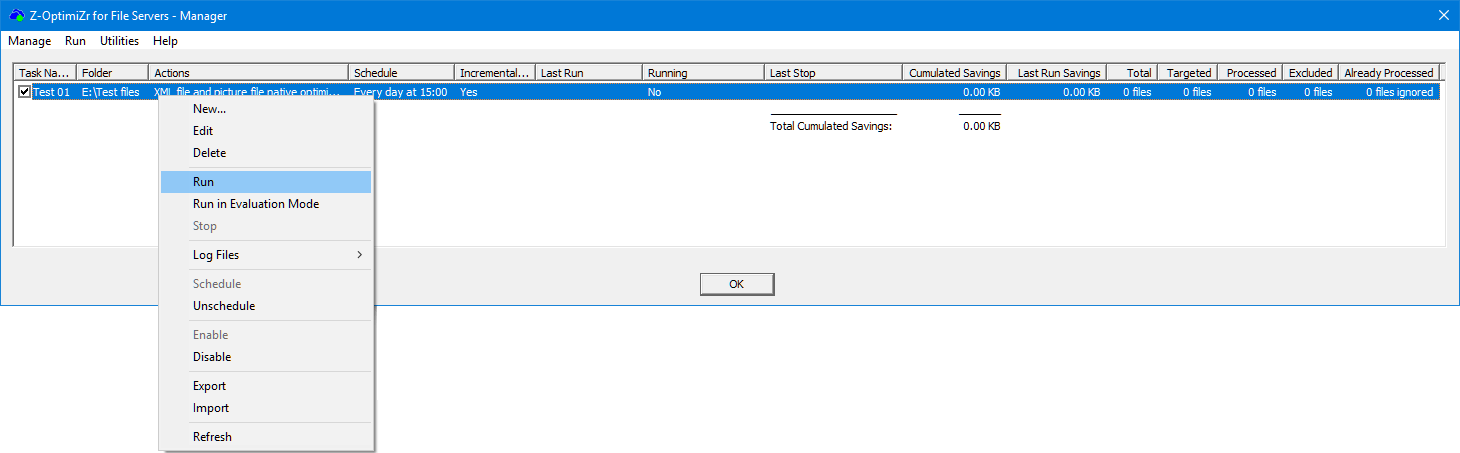
If you are using an evaluation version of Z-OptimiZr for File Servers, the product is locked in Evaluation Mode.
It will although process few files per folder for real so you can check the optimization results on these files.
More information about the Evaluation Mode can be found here.
Once the task is running, you can see the task information updated in real-time:
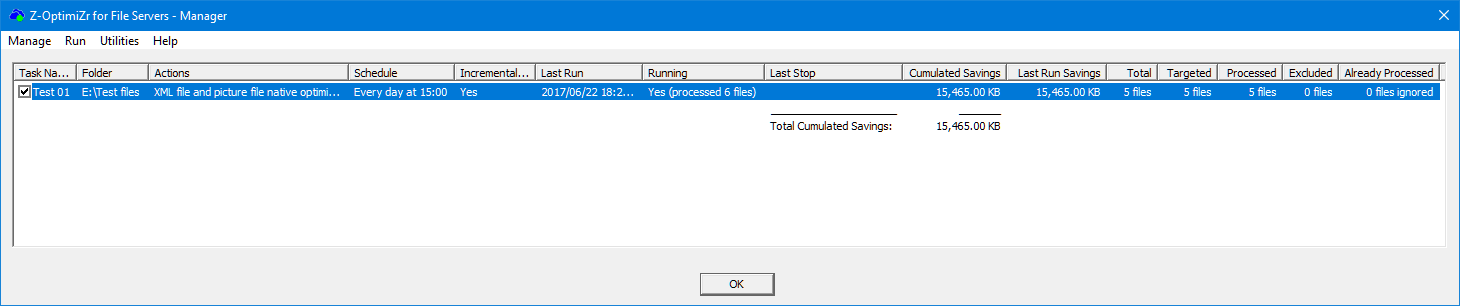
Z-OptimiZr running task displayed in the Z-OptimiZr Manager
The task is in progress (see the number of processed files under the Running columns increasing:
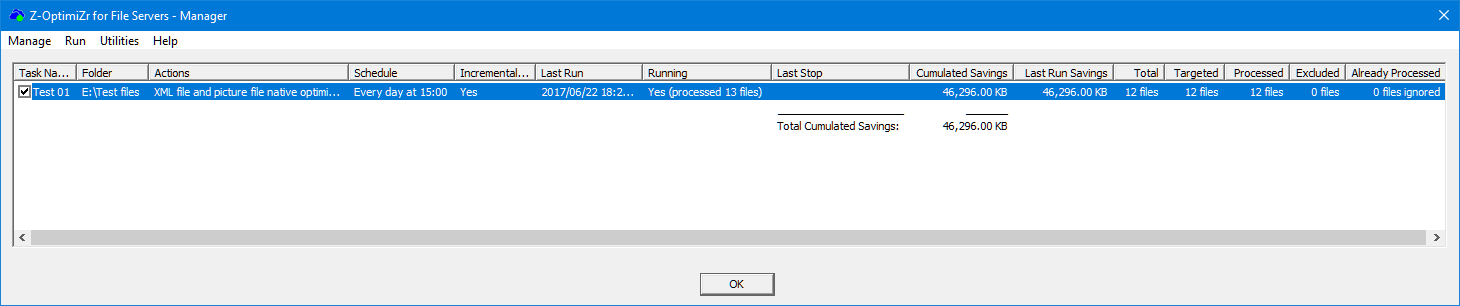
Z-OptimiZr task in progress displayed in the Z-OptimiZr Manager
And this is when the task is finished:
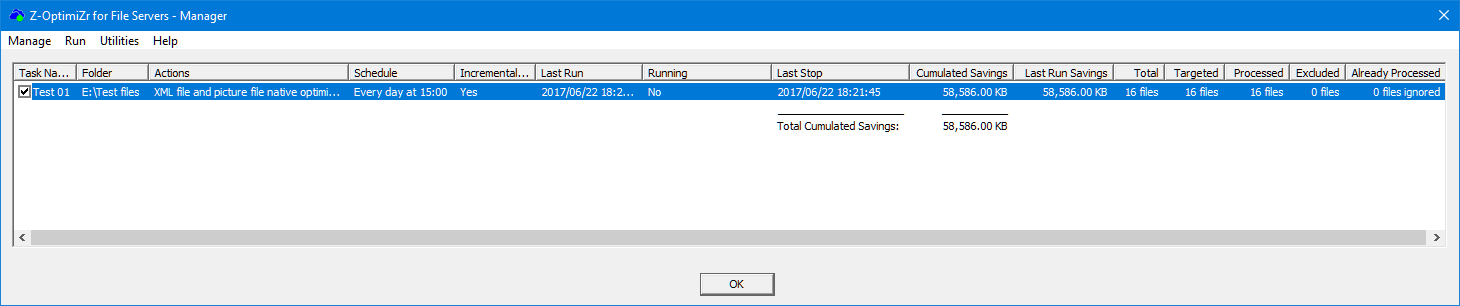
Z-OptimiZr task completed displayed in the Z-OptimiZr Manager
Additional to the properties of the task we entered in the task editor, we can now see additional information in the Z-OptimiZr Manager columns:
Last Run and Last Stop date-times
These fields enable you to check when a given task was executed and how long it took to complete.
Cumulated Savings:
Since this task has been launched only one time, this number is the disk space recovered by this single run of the task. (The units adjust automatically to MB and GB when the numbers grow).
In time, when new files will be created in the folders to process, the savings delivered by the next runs of the task will add up to this number.
At the bottom of this column, you have the total cumulated savings for all tasks. (since we have only one task it is the same as the cumulated savings for our task).
Total:
This is the total number of files in the folders to process.
Targeted:
This is the number of files targeted by the task based on the optimization actions you selected.
This task was performing XML File And Picture File Native Optimization.
All the files residing in the target folder were candidate to XML File And Picture Optimization.
Thus the number of targeted files is the same as the Total number of files.
Would we have had, for instance, an additional txt file in the target folder, Total would have been 17 and Targeted 16 (since txt files are not candidates to XML File And Picture File Native Optimization).
Excluded:
This is the number of files that could not be processed for various reasons.
I can be corrupted files, files locked by other users etc.
You will find the cause of the exclusion in the product log files (right-click on the task and select the Log Files / Open Log Folder menu to find the error log files).
Already Processed:
This is an information related to the incremental mode.
There were 0 files already processed by this task because it was its first run.
Next time you launch this task, if the 16 processed files are still there and have not been modified, this number will be 16.