Z-OptimiZr for File Servers is installed. We are now ready to create our first optimization task.
Let's prepare a folder containing Microsoft XML files (DOCX, PPTX or XLSX for instance) and JPG files.
Do a copy of your files in another folder so we'll be able to compare them to the optimized files later on.
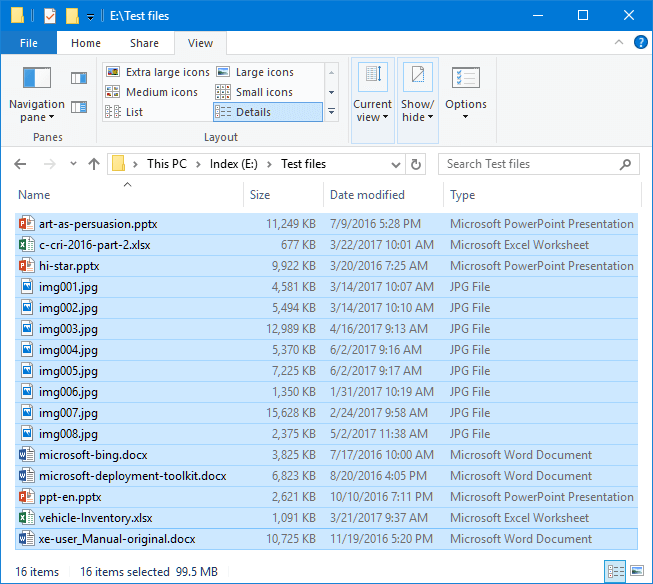
Before optimization: 16 files - 99.5 MB
Let's then create an optimization task to optimize these files (located in this tutorial in E:\Test files.
In order to create a new optimization task, we need to launch the Z-OptimiZr Manager.
Let's select the Z-OptimiZr System Tray Utility / Schedule task... menu:
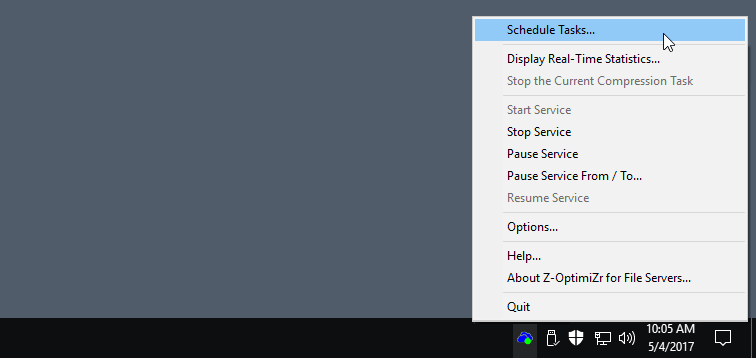
Launching the Z-OptimiZr for File Servers Manager
This displays the Z-OptimiZr for File Servers Manager:
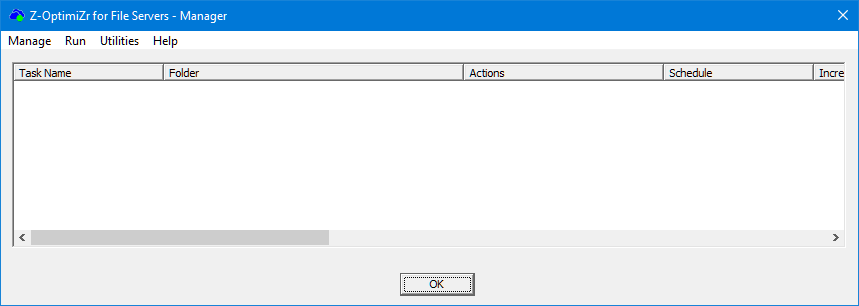
The Z-OptimiZr for File Servers Manager
To create a new task, select the Manage / New menu:
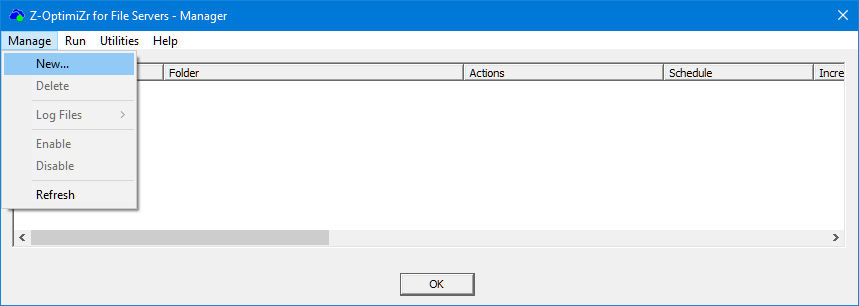
Creating a new optimization task in the Z-OptimiZr for File Servers Manager
This displays the Task Editor:
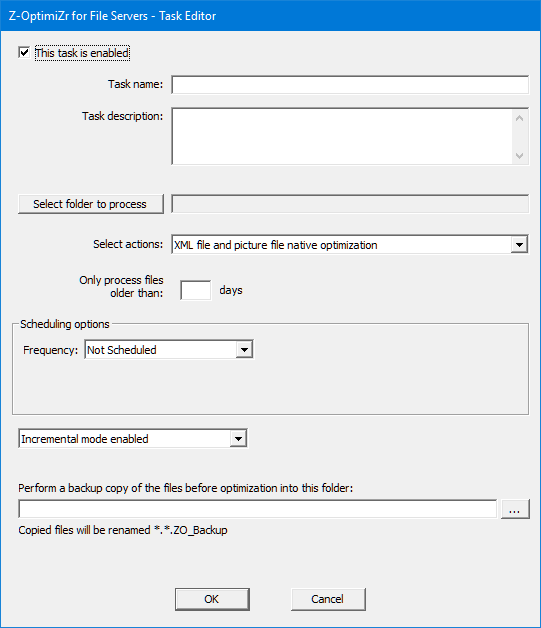
The Z-OptimiZr for File Servers Task Editor
Let's complete the areas of the Task Editor panel:
TASK NAME AND DESCRIPTION:
First, we need to give a name to the task and, optionally, a description:
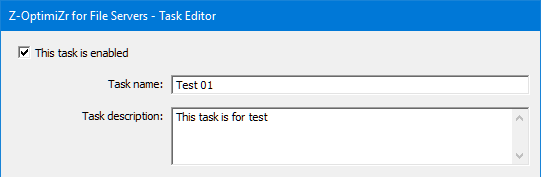
Task name and description
FOLDER TO PROCESS:
Then select the folder into which the files to optimize resides.
(The files in the sub-folders of the selected folder will also be processed):

Folder to process
ACTION:
Then select which type of optimization or conversion this task must apply to the files contained in the above folder (and in its sub-folders):
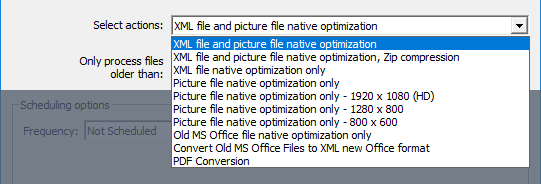
Optimization actions to apply
Since our folder contains MS Office XML files and picture files, let's select XML file and picture file optimization.
If you have read the previous chapter, you already know about the above optimization and conversion features.
If not, you can have a look at the section of the previous chapter named The Z-OptimiZr Optimization Features.
ONLY PROCESS FILES OLDER THAN:
The next option is to process only files older than a given number of days.

Process only files older than a given number of days (Optional)
Since with XML file and picture file optimization the optimized files remain in their native format, this option does not really make sense here.
It may be more interesting to use it for tasks performing file format conversion like Zip compression, conversion of old MS Office files to MS Office XML files or PDF conversion.
Maybe in these case would it be interesting not to process the most recent files (that are the files more likely to be opened again by the users) and to keep the optimization or conversion task focused on files older than 60 or 90 days for instance.
Let's keep this field empty for our present task. All files will be processed independently of their age.
SCHEDULE:
We can then define a schedule for our task.
By default a new task is not scheduled.
If you do not define a schedule (this is OK), you will need to launch the task manually from the Manager.
If you do not define a schedule and want to launch the task immediately after saving it in the Task Editor, you can also select the "Right Now" option.
Here is a quick overview of the scheduling options:
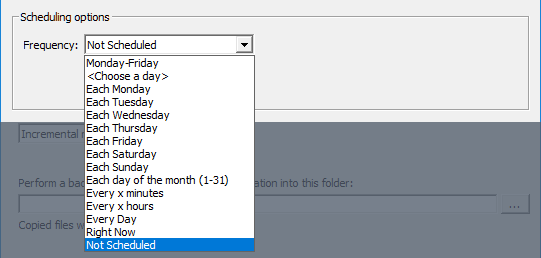
Scheduling options
When you select a scheduling option, the corresponding additional parameters are made available in the task editor, for instance:
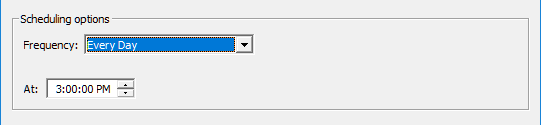
Example of schedule parameters
Although the schedule is not critical for the purpose of our present exercise, you can set a schedule to see how it is displayed in the Z-OptimiZr Manager.
INCREMENTAL MODE:
The next option is the incremental mode.

Incremental mode
The incremental mode enables Z-OptimiZr for File Servers to remember the files it has processed.
Thus, a scheduled tasks processing a folder at a given time intervals (for instance each day or each week) will not try to reprocess files that have already been processed in the past and that have not been modified since then.
If you have tens of thousands of files in the folders processed by a given task, and if only few percents of them have been created or modified since the last time the this task was launched, the incremental mode will really accelerate the processing of these folders.
The incremental mode is active by default.
There is no reason not to use it except for tasks performing a one-shot process.
For instance if you process some files that will then be archived somewhere else and will thus never be reprocessed by Z-OptimiZr, disable the incremental mode.
This will avoid Z-OptimiZr to store information about these files for nothing.
The Reset at next run option is to purge the information stored by Z-OptimiZr related to the files this task has processed.
This option is useful for instance if you do massive deletions of files in the folders processed by the task.
It can also be useful in case of the Z-OptimiZr optimization engine is improved in a new version of Z-OptimiZr.
In this case, Reset at next run enables Z-OptimiZr to reprocess the files that have been optimized in the past by this task, in order to try recovering additional disk space.
BACKUP OF THE FILES TO PROCESS:
The last option of the Task Editor enables to backup the files before Z-OptimiZr processes them:

Backup files before optimization or conversion
If you select a backup folder, each file to be processed by Z-OptimiZr for File Servers will be copied into this folder (and renamed *.*.ZO_Backup) before to be processed.
This option is interesting for tasks performing format conversion like PDF conversion since it enables to keep a copy of the original files.
It can also be used as a safety net the time you get familiar with Z-OptimiZr for File Servers.
Let's select a backup folder so you will be able to compare the files before and after optimization in case you forgot to do a copy of the files to optimize.
That's it!
Let's click OK to save our task.
Our task is now displayed in the Manager, ready to to be executed:
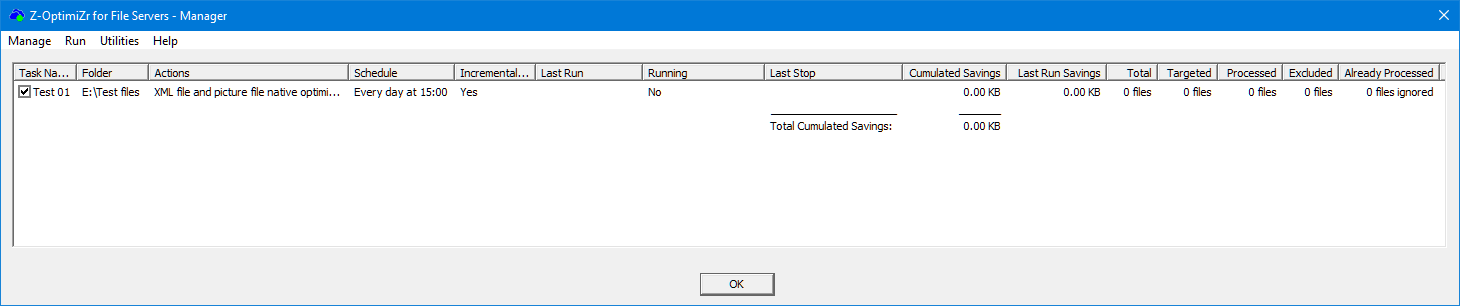
Our new task displayed in the Z-OptimiZr for File Servers Manager