Launched via the Z-OptimiZr for File Servers system tray utility / Schedule Tasks... menu, the Task Manager enables you to create, manage, schedule and monitor optimization tasks applying to given folders.
In the screenshot below, 3 tasks have been created, scheduled (and launched):
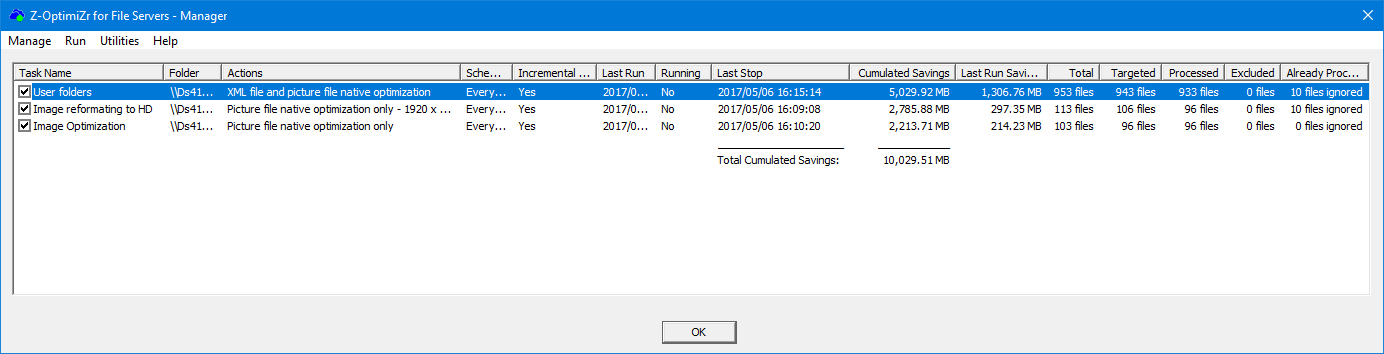
The Z-OptimiZr for File Servers Task Manager
For each task, you can see the type of optimization actions, the folder to process, the task last run and last stop date-times, some numbers related to the task like the accumulated amount of recovered disk space as well as information related to the files processed by this task the last time it was executed.
When a task is running, these numbers are refreshed in real time.
Double-clicking (or doing a right-click / Edit) on a task displays the task in the Task Editor:
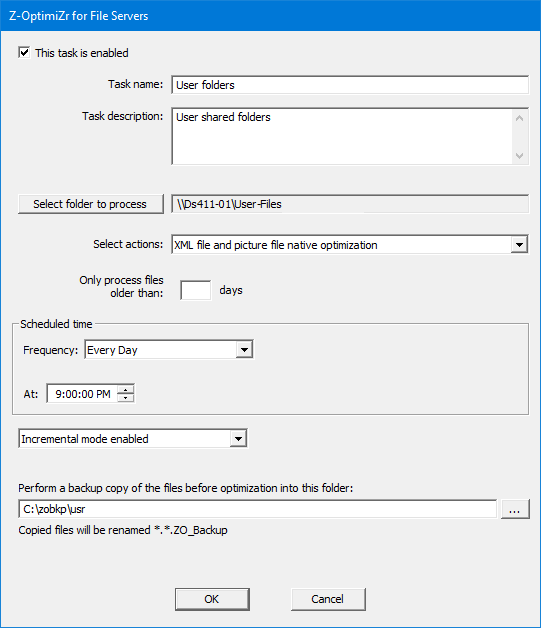
A Z-OptimiZr for File Servers Task
You will find more details about the Z-OptimiZr for File Servers tasks, how to create them and how to launch them, in the Step by Step tutorial (next chapter).