The Other Menus of the the Z-OptimiZr for File Servers System Tray Utility are pretty much self-explained by their names, thus you will find below only those deserving additional explanations.
Stop Service
Allows to stop the Z-OptimiZr for File Servers Service.
The tasks running, if any, will finish to process the current file being processed (the current file being processed for each task) and terminate (a confirmation is asked to the user).
Start Service
Allows to restart the Z-OptimiZr for File Servers Service if it has been stopped earlier.
Pause Service
Allows to pause the Z-OptimiZr for File Servers Service.
The tasks running, if any, will be suspended and will restart when the service is resumed using the Resume Service menu.
Pause Service From / To...
Displays this dialog:
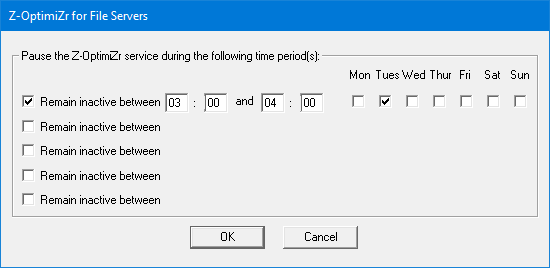
Z-OptimiZr for File Servers - Pausing the service
Allows to pause the Z-OptimiZr for File Servers Service during given periods of time.
When the service enters a defined pause period, the tasks running, if any, are suspended and will restart at the point they were suspended when the pause period is ended.
Resume Service
Allows to Resume the Z-OptimiZr for File Servers Service if it has been paused earlier.
Options
Displays this dialog:
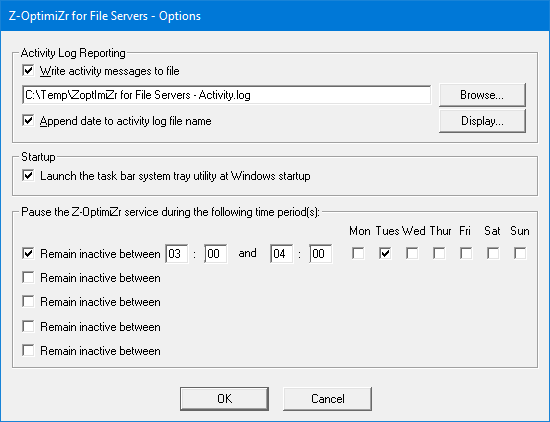
Z-OptimiZr for File Servers Options
allowing to:
•activate and specify the Z-OptimiZr activity log file
•Launch the Z-OptimiZr for File Servers Windows task bar system tray utility at Windows startup
•Manage service pause periods
This is an example of Z-OptimiZr activity log file:
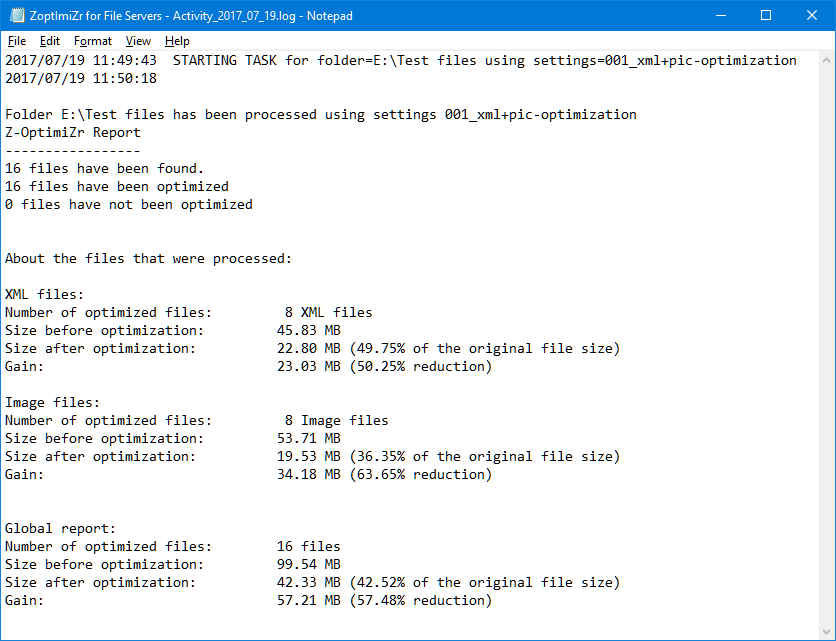
Z-OptimiZr for File Servers - Activity Log